Install Instructions
Updated March 2021
Introduction
Welcome to Shipshape! Thank you for joining the movement to make homes safer, more reliable, more efficient, and easier to maintain. Let’s bring your home’s critical systems online in three easy steps:
- Download the mobile app and set up a new homeowner account
- Complete the install wizard and connect your sensors to the Shipshape App!
- Put the sensors next to your critical systems
Step 1
Install both mobile applications to create a Shipshape home
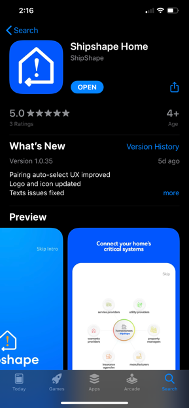

- Go to the Google Play or Apple App Store on your mobile device
- Search “Shipshape Home” and download the application
- Open the app and click “sign up” in the bottom right corner of the screen
- Create your account
- Enter your address and confirm it with the map
Step 2
Plug in the Gateway and pair sensors
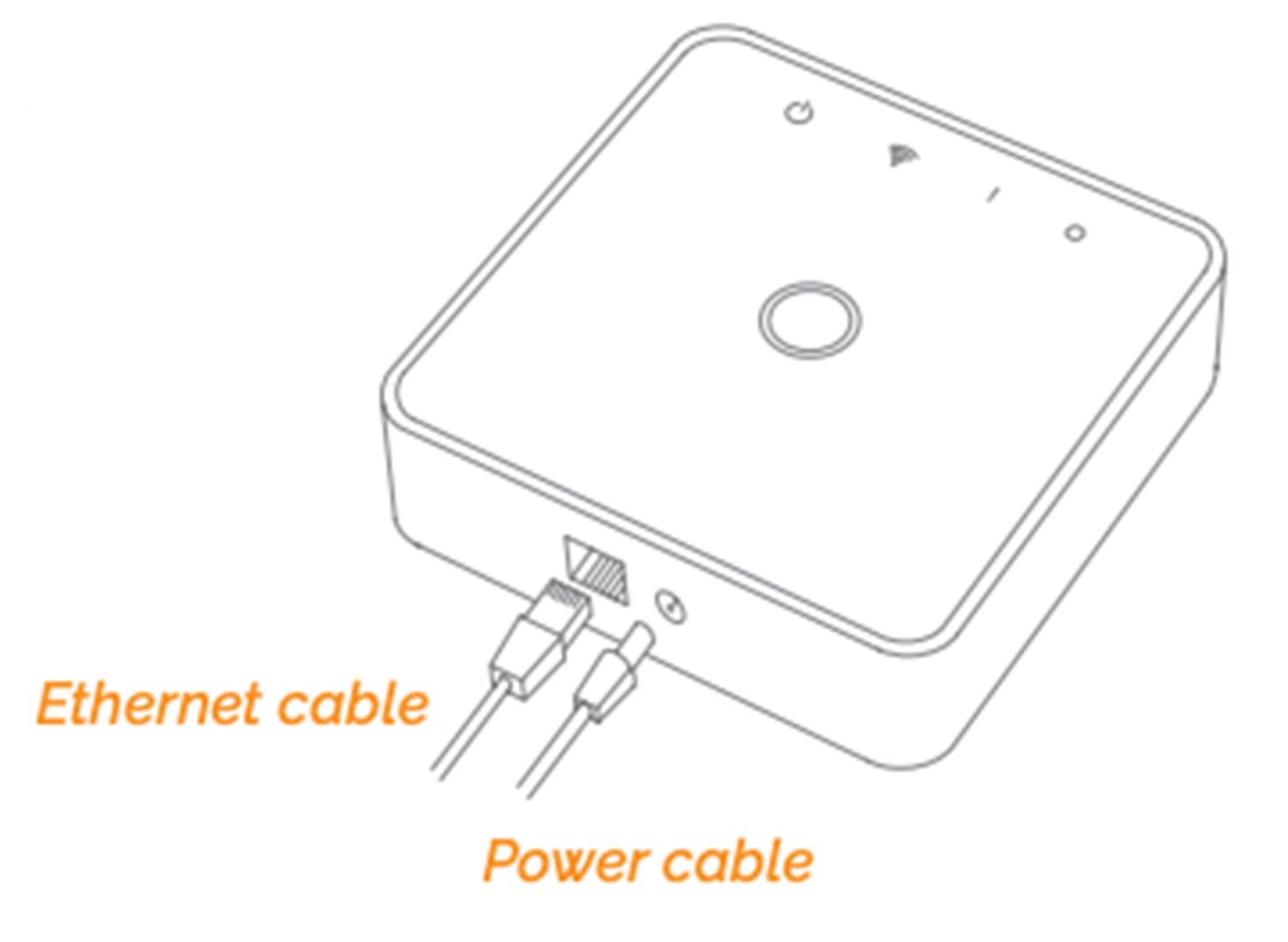
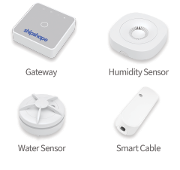
Pro tip! Wait until all of your sensors have been paired to hook them up to equipment down in the crawl space. Once they are paired, sensors can be moved without any additional setup. Make sure to keep track of what device should be associated with each appliance
A. Plug in the Gateway
- Connect it to a power source
- Plug the ethernet cable into the existing internet router (If there is no open port you can use a splitter, not included)
- Look for the solid green light to indicate the Gateway is fully booted up (shown above) This will take up to 6 minutes. You can continue with the process below.
B. Connect your Gateway
- Open the Shipshape Home mobile application
- Select "add appliance"
- Scan the QR code
C. Connect your sensor-enabled devices
- Power on each device
- Open the Shipshape Home mobile app
- Select "add appliance"
- Scan the QR code
Note Your devices should be blinking to indicate they are in pairing mode. If they are not in pairing mode, press and hold the reset button for five seconds and release.

D. Create a virtual appliance to monitor
- Select which appliance you want to connect first! (Sump Pump, Dehumidifier)
- Fill out all the required information including make, model, and location
Step 3
Install your sensors on the appliances they will monitor
Please consider the signal range before going to install. Remember the gateway talks to the sensor devices using a radio frequency that travels line of sight. If there are no obstructions the range is up to 320 ft but it won't travel far if it has to go through concrete walls.
- How far is the gateway away from your sensors?
- Is there marble, concrete, or metal in between the gateway and the appliance you will monitor?
Pro tip! The Smart Cables enhance the signals of other devices around them. Place your Water Sensors and Humidity Sensors close to a Smart Cable with a clear line of sight
A. Smart Cable
- Plug into the wall and plug your appliance in

B. Humidity & Air Quality Sensor
- Place within 15 feet of your appliance
- Locate towards the center of the room away from walls to get the most accurate reading
- Place in a safe location, not directly on the floor
C. Water Sensor
- Place directly on the ground next to your sump pump
D. Confirm Sensors are online!
- It will take about 15-30 minutes for the system to update. Make sure that your sensors show online in the application.
Wrapping it up
Confirm Sensors are online
It will take about 15-30 minutes for the system to update. Make sure that your sensors show online in the application.


.svg)
.svg)




